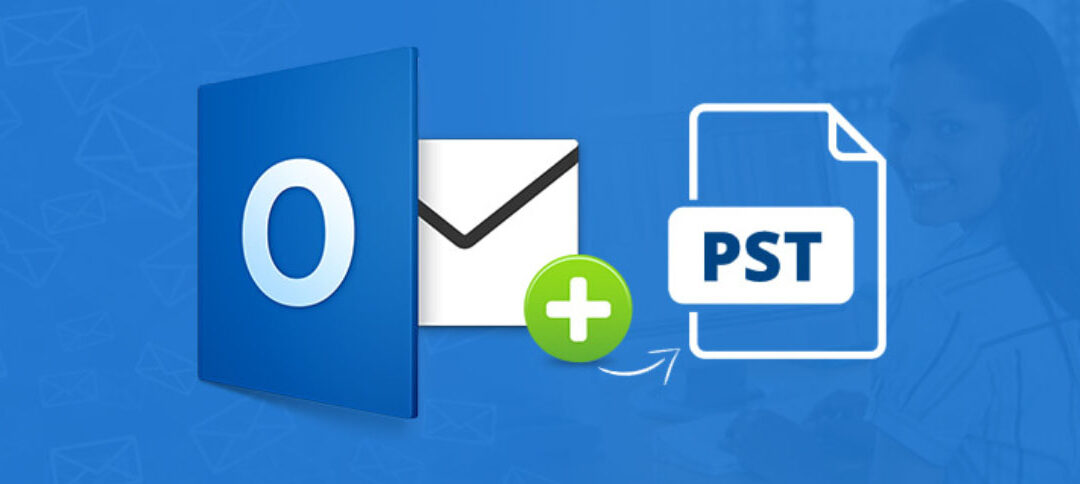While in Outlook, click on File —> Open & Export —> Open Outlook Data File.
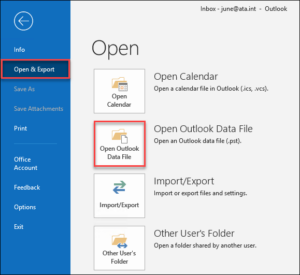
Once the “Open Outlook Data File” window opens, browse to the location of the PST file that you want to attach to Outlook. In this example, the PST file is in C:\PST\backup.pst. Then, once you’ve located the PST file, click OK.
Cick the OK button. You should see a new folder with the name Outlook Data File in your Outlook’s folder pane.
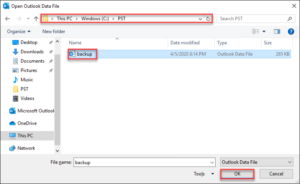
Once the PST is attached to Outlook, you have the option to copy the contents into your own mailbox or just leave them in a separate PST file.
Since the PST file is open while it is attached to Outlook, it is best practice to close the file when you are done with the PST file.
To close the file, right-click on it and select “Close Outlook Data File”. Note that this does not delete the file, only remove it from Outlook.