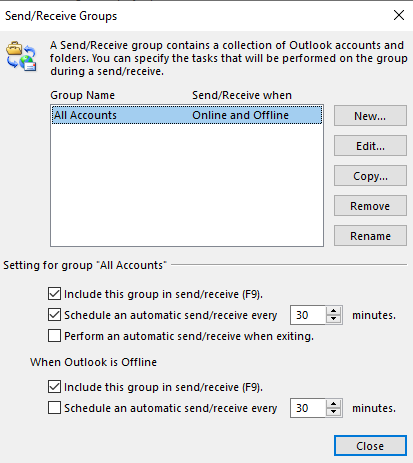People often ask why it takes so long for messages to show up in Outlook. The default setting for Outlook is to only check for new messages every 30 minutes. In this post, we will show you how to change that setting to a more frequent interval. These instructions will work on Outlook versions 2013 and up.
Modify Outlook Send/Receive Interval
1. In Outlook, Click the Send/Receive tab at the top of Outlook.
2. Click Send/Receive Groups
3. Click Define Send/Receive Groups
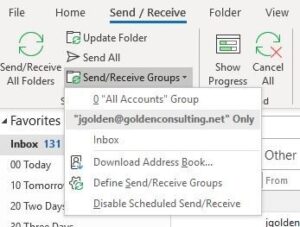
4. In the Send/Receive Groups window, go to the bottom section.
5. Under Setting for Group “All Accounts”, change Schedule and automatic send/receive every 30 minutes to 10 or 15.
Note that while it may be tempting to change this interval to something very small, it is not recommended to do so. The more frequent the interval, the more likely you will see Outlook temporarily pause or freeze while it stops to check for new mail. The slower the machine, the more pronounced the pause will be. At an absolute minimum, I would recommend no more than 5 minutes.
TIP: If you are waiting for a specific message to come in, then simply press F9 on your keyboard to force it to check for new messages.
6. When finished setting a new interval, click Close.